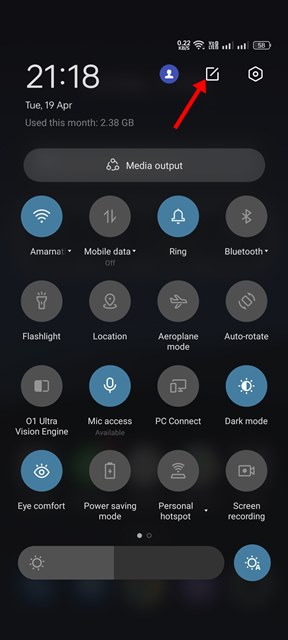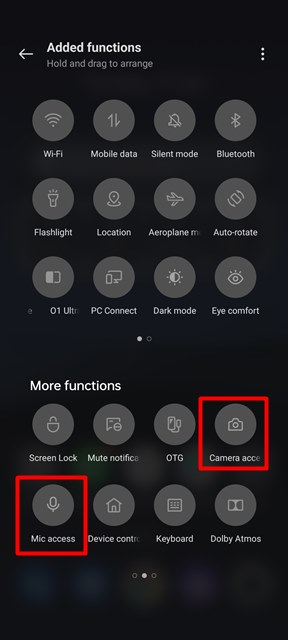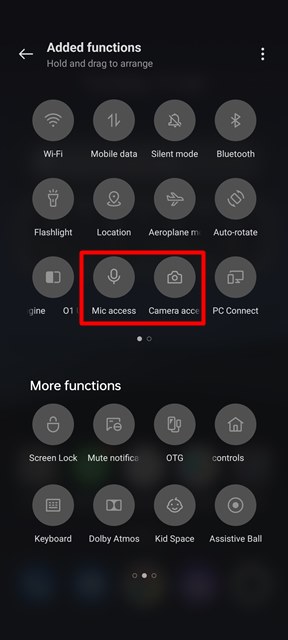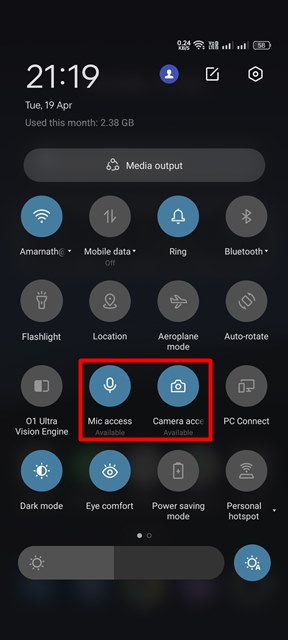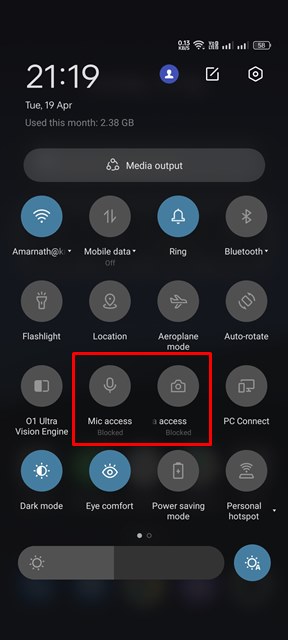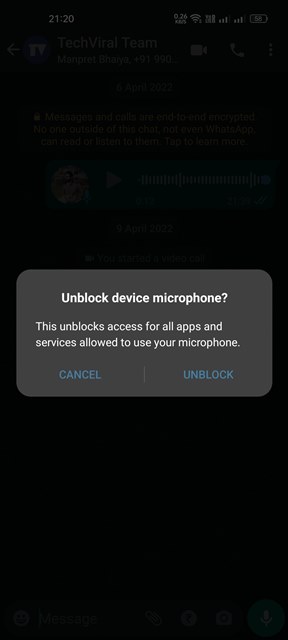Before Android 12, the only way to disable the camera and microphone on Android is by disabling all the sensors. And, disabling sensors on Android requires root access which sometimes invites lots of security problems. However, things have changed with Android 12. On Android 12, you get a dedicated camera and mic toggles in the Notification shutter to block/unblock the sensors. Hence, if you want to disable the camera and Mic access on your Android device, you have landed on the right webpage. In this article, we will share a detailed guide on how to disable the camera and Mic access in Android 12. The steps will be very easy; just follow the steps we have mentioned. So, let’s check out.
Steps to Disable Camera and Mic Access in Android 12
Important: The method will only work on Android 12. If your phone is running on an older version of Android, you can skip this article for now. The method will work on every smartphone running on the Android 12 mobile operating system.
First of all, pull down the notification panel on your Android device. This will open the Quick Settings panel.
Next, tap on the Edit Quick Settings icon, as shown in the screenshot below.
On the Edit menu, you need to find the Camera Access and Mic Access quick settings tiles. Next, drag and hold both tiles one by one and move them to the active tiles area.
Once done, you need to tap on the Back arrow button to close the Quick Settings tile.
Now pull down the Notification shutter once again. You will find two new options – Mic Access and Camera Access in the Quick Settings menu.
You just need to tap on the tiles to enable or disable the camera and mic access on your Android 12.
When the camera and mic access is disabled, it will show you a ‘Blocked’ mark.
Now, if you try to open an app that requires camera or mic access, you will see a prompt asking you to unblock the camera/mic access.
That’s it! You are done. This is how you can disable the camera or mic access on your Android 12. It’s pretty easy to disable the camera or mic access on Android 12. I hope this article helped you! Please share it with your friends also. If you have any doubts related to this, let us know in the comment box below.