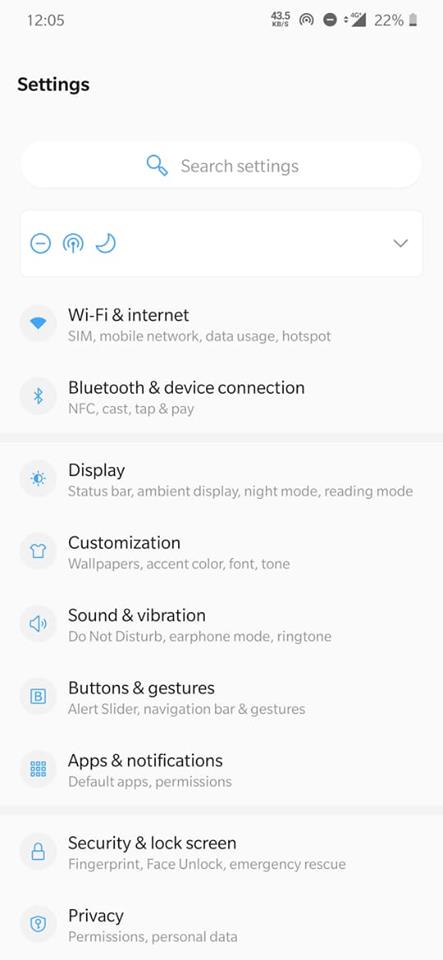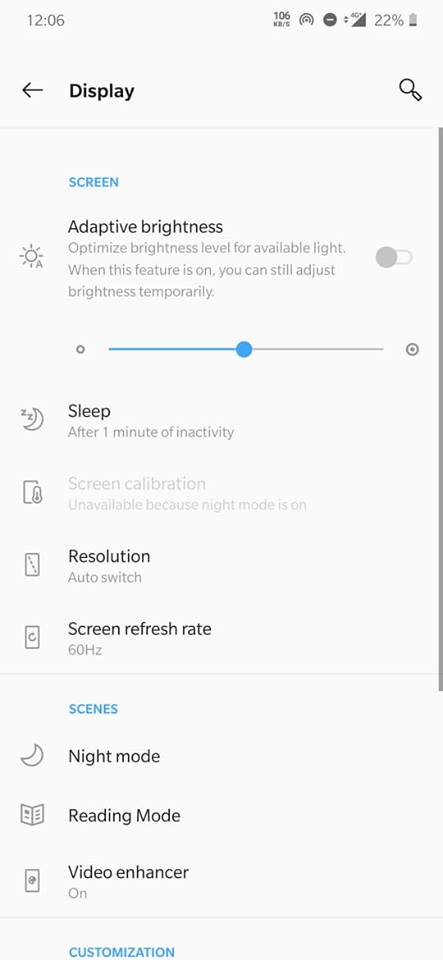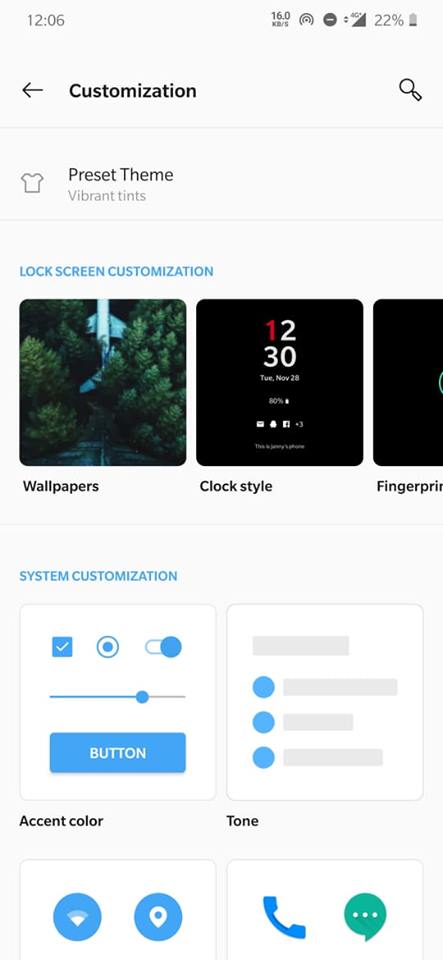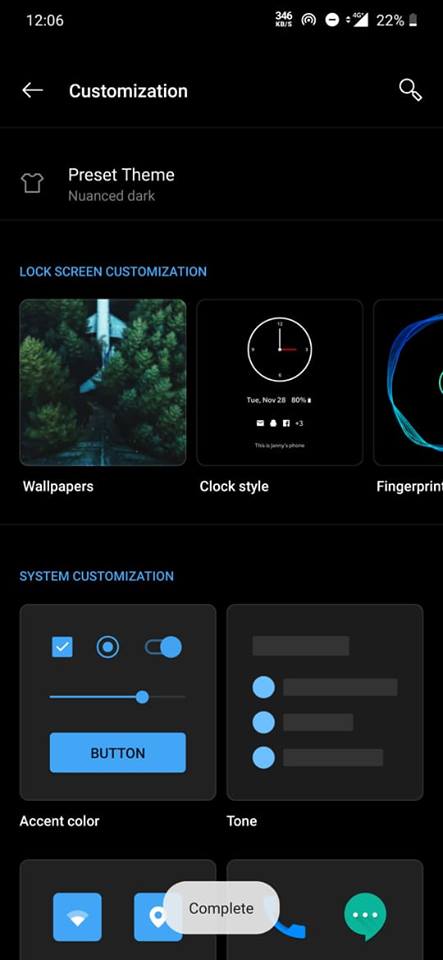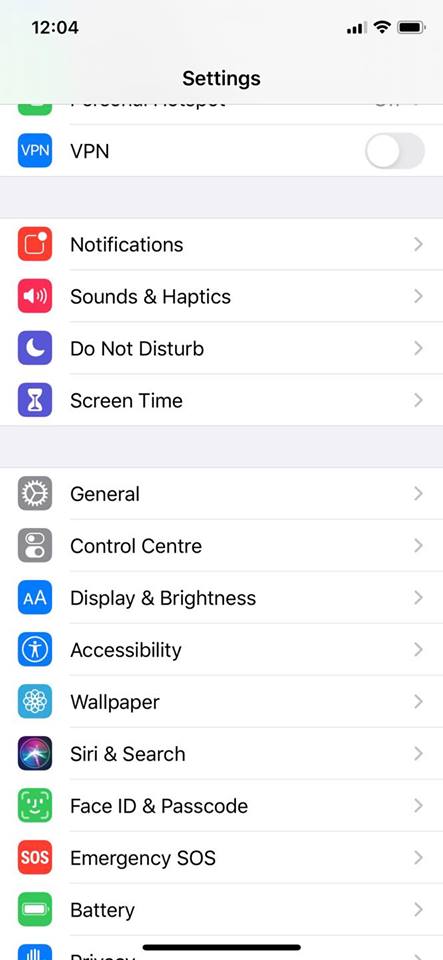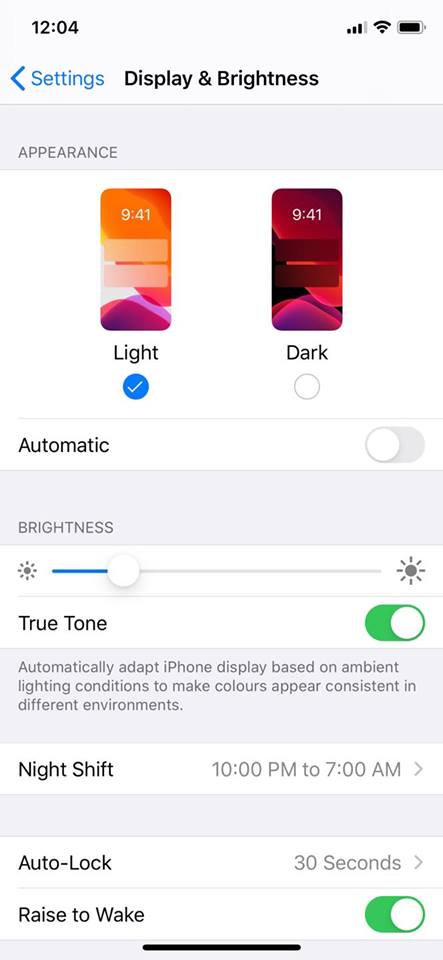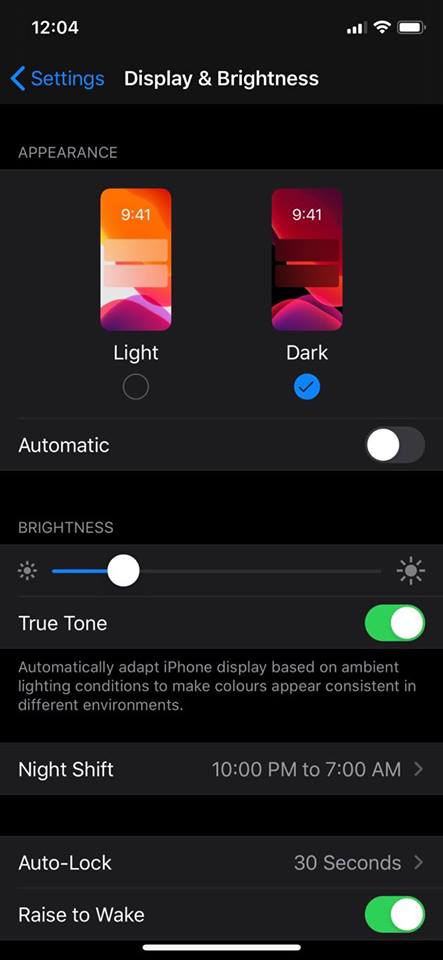Popular Google apps like Google Calendar, Gmail, etc. already got the Dark mode support on Android 10. Now its time for Instagram to join the list. Yes, you read that right! Instagram’s Dark mode is now fully responsive on both Android and iOS devices.
How to Enable Dark Mode on Instagram (Android & iOS)
In this article, we are going to share a method that would help you to enable dark mode on Instagram. According to the company, the dark mode of Instagram works on iOS 13 and Android 10 after enabling the dark mode on the phone. So, let’s check out how to enable Instagram Dark Mode 2019.
#1 Enable Dark Mode On Instagram – Android 10
To enable dark mode on Instagram, users need to follow some of the simple steps given below. So, let’s check out how to enable dark mode on Instagram 2019. Step 1. First of all, open your Android’s app drawer and then tap on ‘Display’ Step 2. Under the Display setting, you need to tap on the ‘Customization’ Step 3. Now under the Preset theme, you need to select the Dark Mode. Step 4. Once done, you will see the dark mode. That’s it, you are done! This is how you can enable dark mode on Android 10.
#2 Enable Dark Mode On Instagram – iOS 13
Just like Android 10, users can enable Instagram dark mode on iOS devices as well. Follow some of the simple steps given below to enable the all-new dark mode. Step 1. First of all, open settings on iPhone and then select ‘Display & Brightness.’
Step 2. Under the Display & Brightness, you will see two options – Light and Dark.
Step 3. You need to select the ‘Dark’ mode.
Step 4. Now open the Instagram app, and you will see the all-new dark mode.
That’s it, you are done! This is how you can enable dark mode on iOS 13. So, this is all about how to enable Dark Mode on Instagram. If you have any other doubts related to this, let us know in the comment box below.