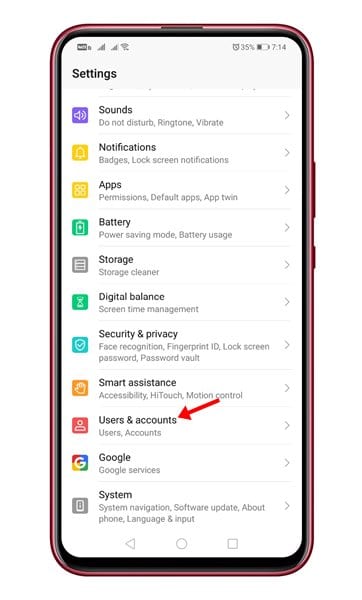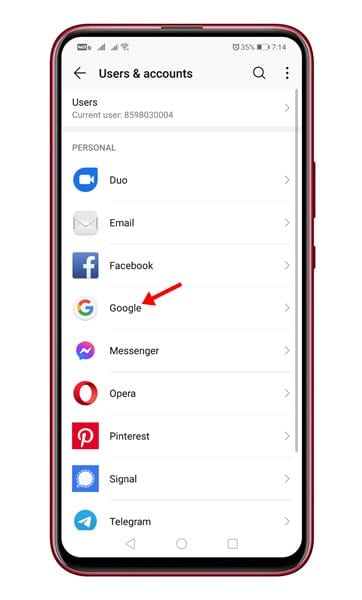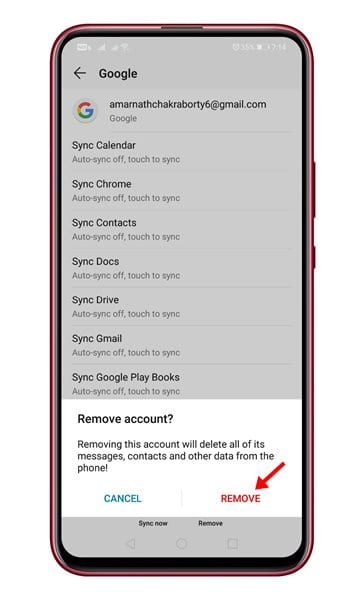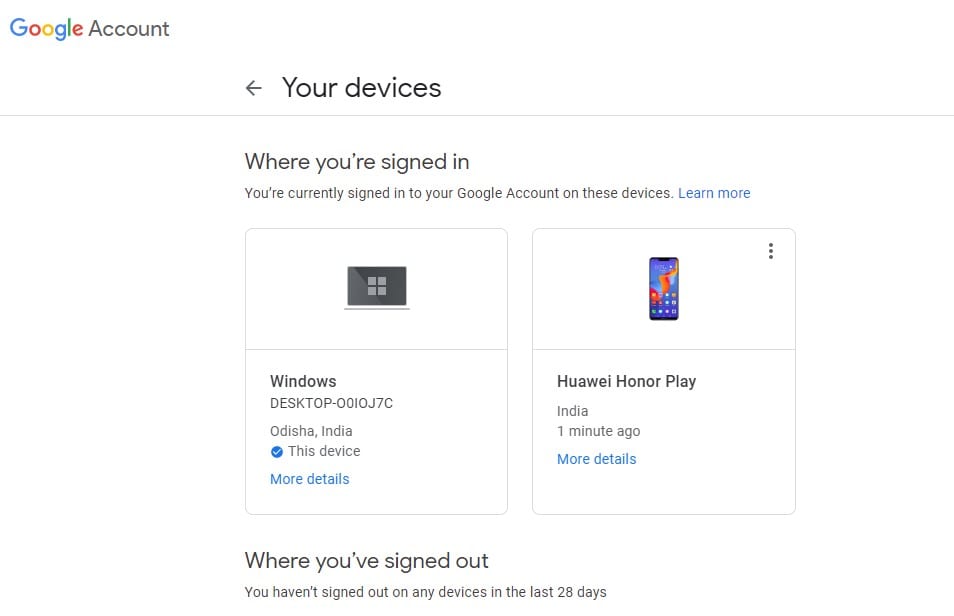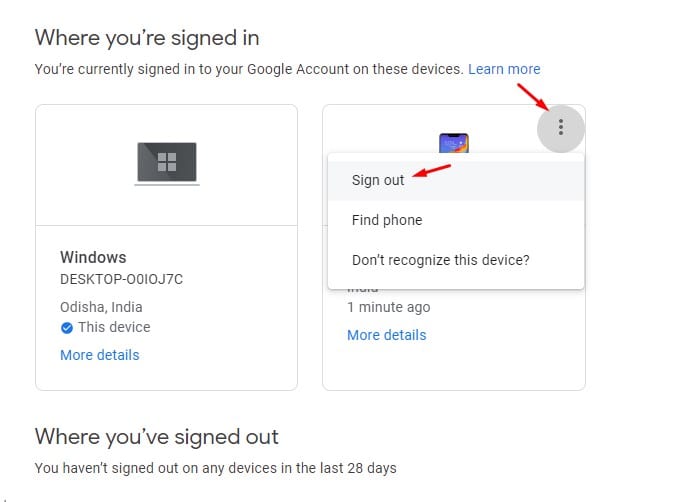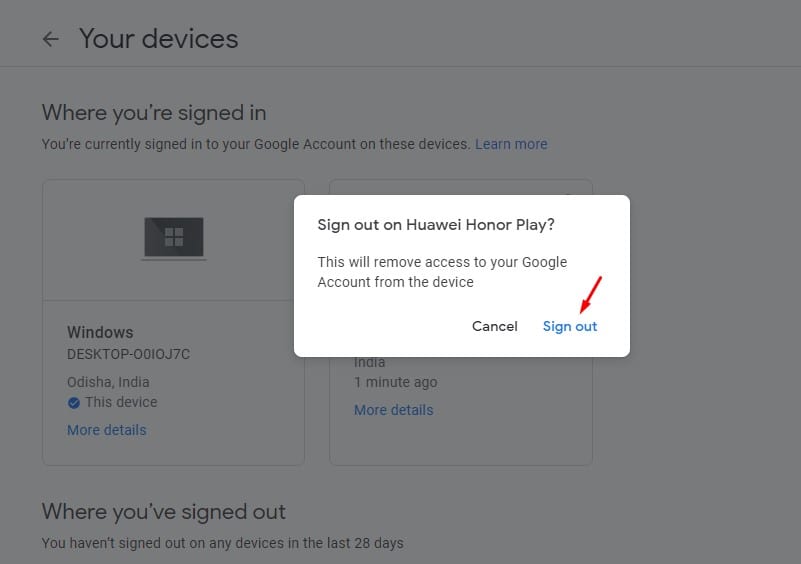Android users often have two or three Google Account linked on their smartphone. Linking multiple Google Accounts on Android is not a problem, but it can quickly clutter up things. Additionally, syncing multiple Google Accounts affects the performance and battery life of your smartphone. Also read: How to Download All of Your Google Account Data (Step-by-Step Guide)
Steps to Remove Google Account from an Android Device
The good thing is that users can easily remove a Google Account from their Android smartphone. When you remove a Google Account, your emails, contacts, and calendar data associated with the account get removed as well. Similarly, restoring the Google account also restores the data. In this article, we will share two best methods to remove Google Account from an Android smartphone. Both of the methods are easy to follow; just follow the steps given below.
Using Phone’s Account Settings
In this method, we will use the Account Settings of your Android to remove a Google Account. Follow some of the simple steps given below. Step 1. First of all, open Settings on your Android smartphone.
Step 2. Now on the Settings page, scroll down and tap on the ‘Accounts‘ option.
Step 3. From the list of options, select ‘Google.’
Step 4. Now select the Google Account you want to remove, and tap on the ‘Remove‘ button.
Step 5. On the confirmation pop-up, tap on the ‘Remove‘ option to remove the Google Account.
That’s it! You are done. This is how you can remove Google Account from the Account Settings on Android.
2. Remove Google Account Remotely
In this method, we are going to use Google Account settings to remove the connected devices. To implement this method, you need to use a desktop web browser. You can also implement the steps from a smartphone, but a desktop web browser is recommended. Step 1. First of all, open Google Chrome on your computer and click on this link. Step 2. The above link will take you to the Device Activity page.
Step 3. Select the device that you want to remove. Tap on the three dots as shown below and select the ‘Sign out‘ option.
Step 4. On the confirmation pop-up, click on the ‘Sign out’ option again to unlink Google Account from a device.
That’s it! You are done. This is how you can remove Google Account from an Android smartphone. So, this article is all about how to remove Google Account from an Android device. If you have any doubts related to this, let us know in the comment box below. I hope this article helped you! Please share it with your friends also.