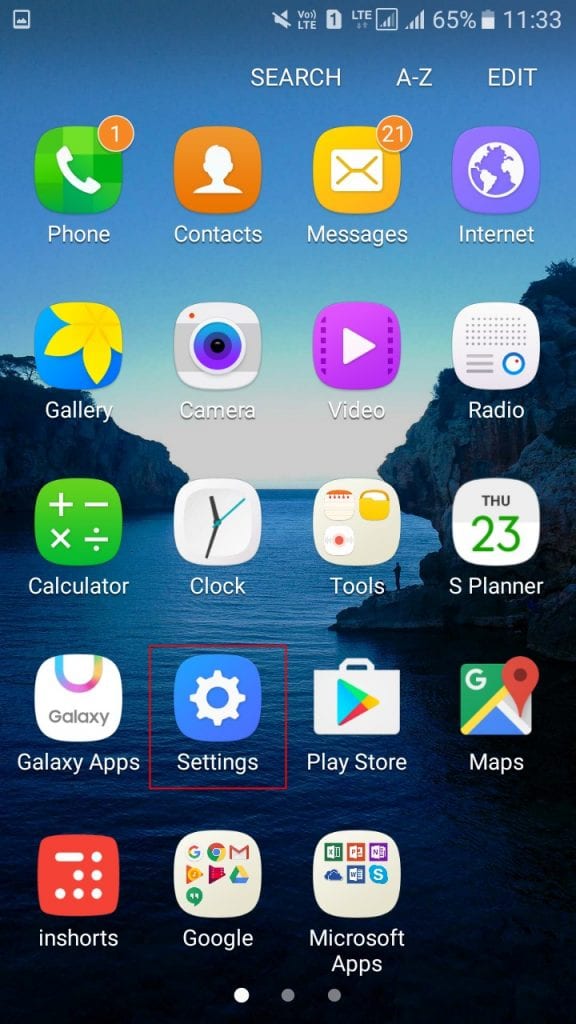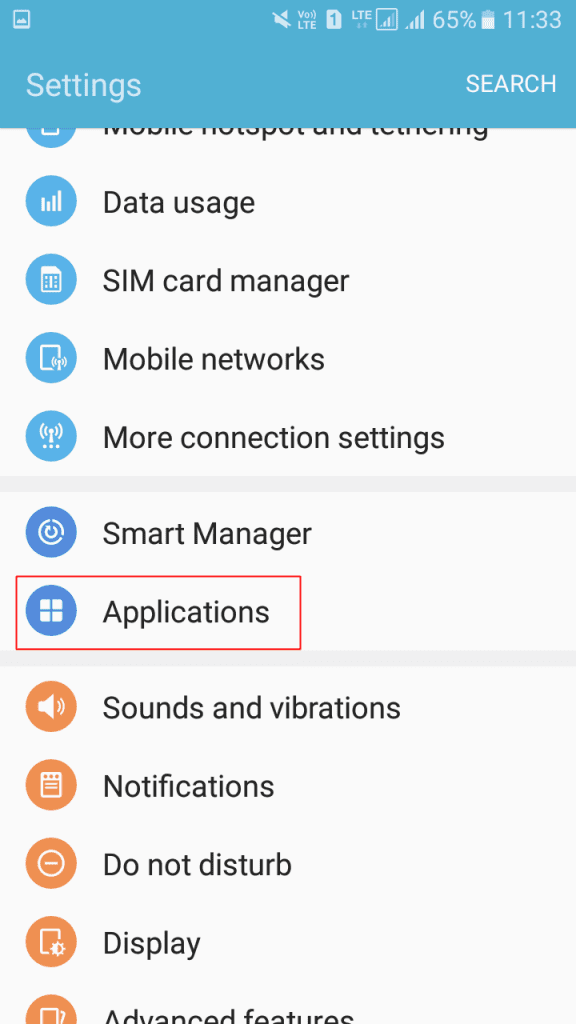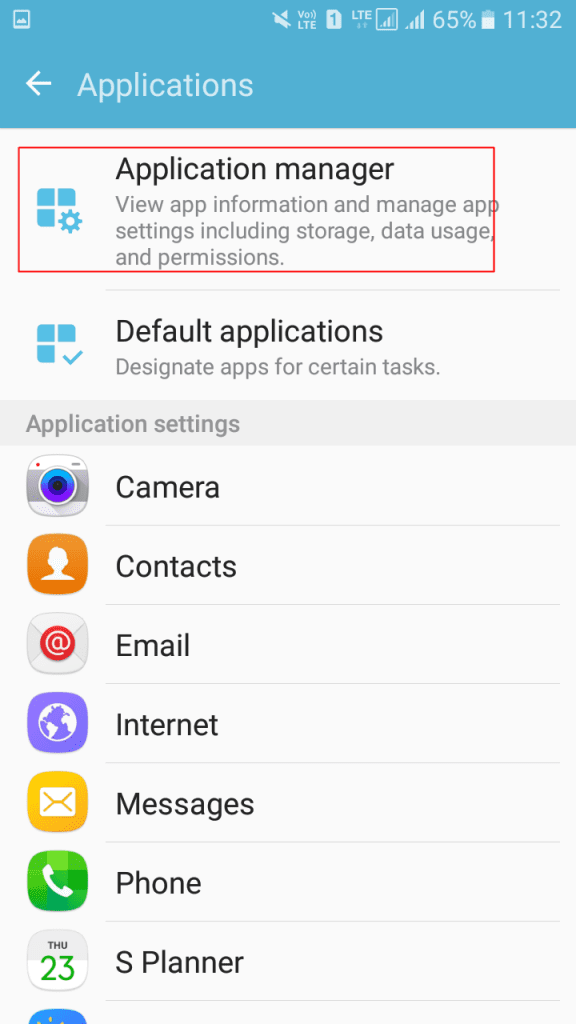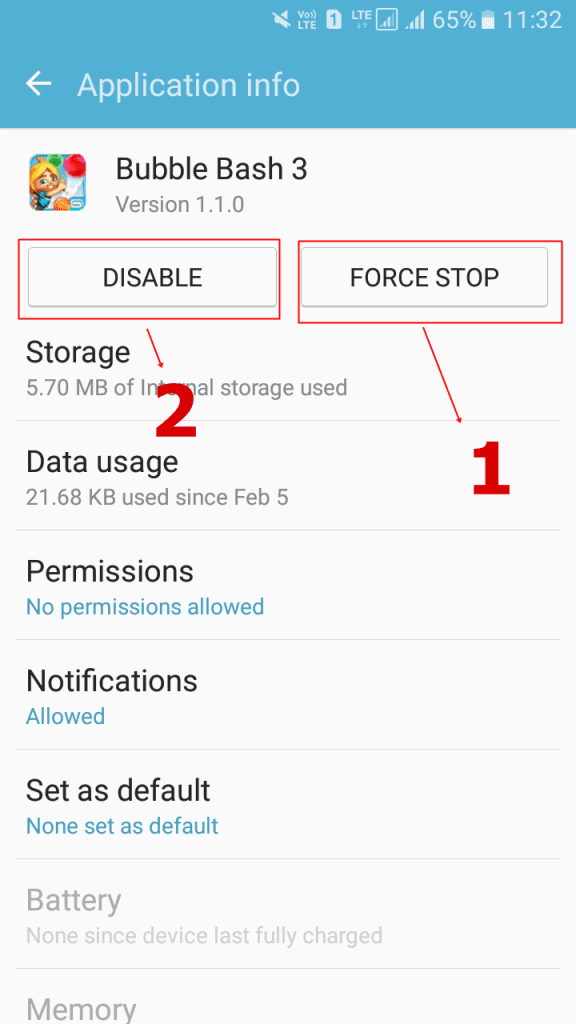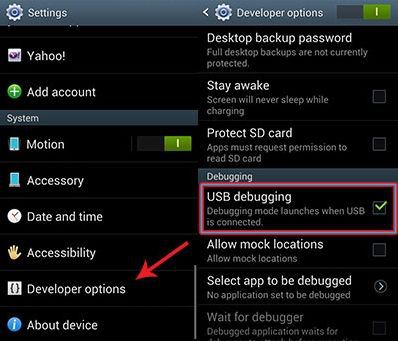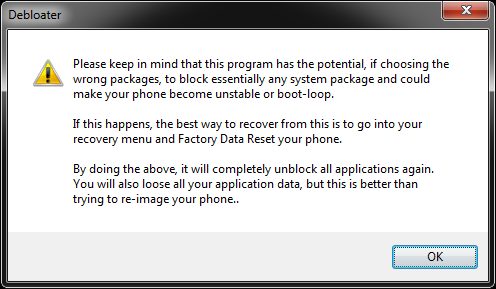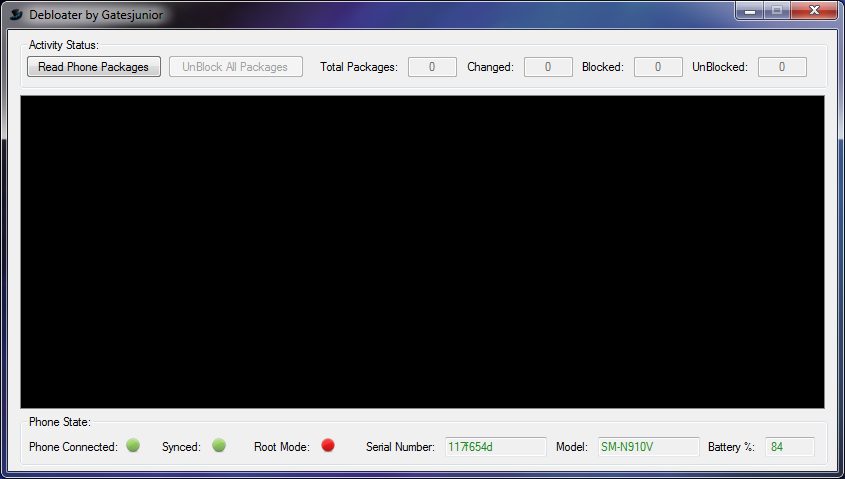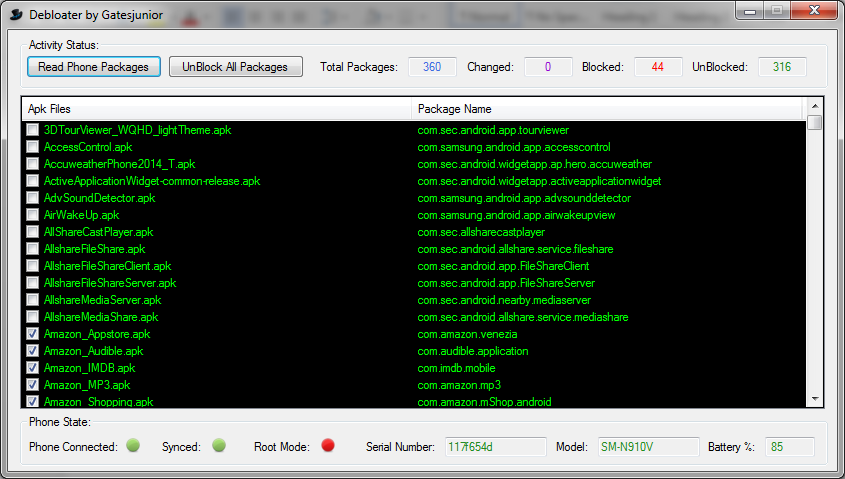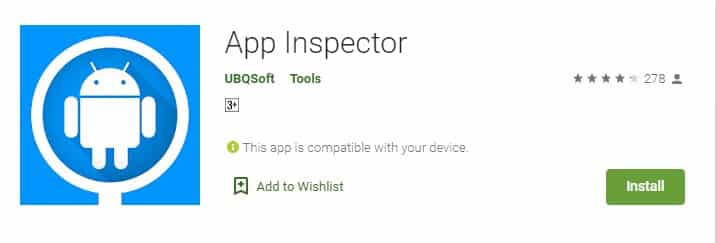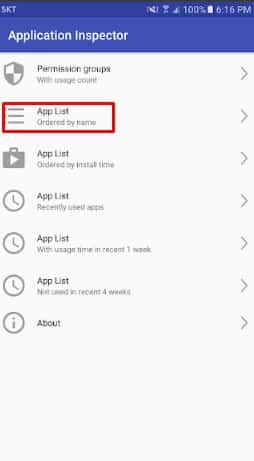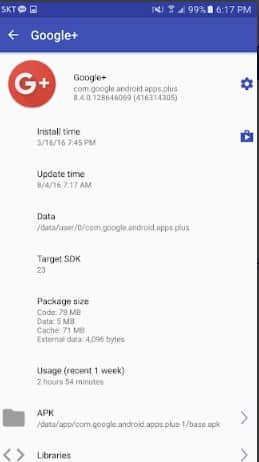The first thing to do after getting the new Android smartphone is to remove all those extra apps that you think you don’t need. Well, stock apps depend on your phone and your carrier. Therefore, you might not completely remove all stock apps from your phone. However, you can stop it permanently.
Steps to Remove Stock Apps In Android Without Rooting
However, you can’t just remove bloatware until and unless you have a rooted Android device. So, in this article, we are going to share the three best methods that would help you to quickly remove any stock app without rooting your Android. So follow the complete guide discussed below to proceed. Step 1. First of all, open the Settings app on your Android device.
Step 2. Now you need to tap on “Apps.”
Step 3. Now you need to tap on Application Manager
Step 4. Like in the screenshot mentioned below, it’s the game that I got, and you can see it doesn’t have an option of “Uninstall.” So, here you need to tap on “Force Stop” and then tap on “Disable.”
That’s it! Now repeat it for every app that you think you will need. This will disable the app. If you need to uninstall it completely, then you need to follow the next method.
Using Debloater
You can even use the Debloater tool on your PC to remove stock apps from Android. Since Debloater is a PC tool, you would need to have access to a computer. Follow the steps given below. Step 1. First of all, you need to enable the developer option which you can enable by heading to Settings -> About Phone -> Build Number (Tap on build number 7-10 times, and your developer options will get activated). Step 2. Now you will see the developer option in your settings and tap on it and scroll down and enable USB Debugging.
Step 3. Now you need to download and install the Debloater tool on your Windows PC. Next, connect your Android device with a USB cable to your PC and wait for the tool to detect your device. Once discovered, the debloater tool would prompt you with a Warning message
Step 4. Now you need to click on “Read Phone Packages” which is located on the top left corner it will start reading all of the applications on your device.
Step 5. Now you will be listed with many applications it detects as blocked and not blocked
Step 6. Now mark the apps that you want to delete from your device and then click on the “Apply” button. This will remove the apps from your device.
You can also undo the process by simply unselecting them. That’s it! You are done, now all those apps will be removed from your device, and your phone’s storage will be free from them.
Using ADB
For those who don’t know, ADB or Android Debug Bridge is a versatile tool that allows users to manage the state of an emulator instance or Android-powered device. For more details about ADB, check What Is ‘ADB’ On Android And What It Does? In this method, we are going to use ADB Command to remove stock apps from Android without root. Step 1. First of all, download & install App Inspector on your Android device.
Step 2. Now follow this guide to install Android Debug Bridge on your computer. Step 3. Open the App inspector app on your Android and tap on the ‘App List’
Step 4. Tap on the app that you want to uninstall and then note down the app path.
Step 5. Connect your Android to the computer and select the ‘Transfer Files’ mode.
Step 6. Now open the Command Prompt and enter the following command
adb devices
Step 7. Once done, type in adb shell to enter the shell mode.
Step 8. To uninstall the app, enter the following command
pm uninstall -k –user 0