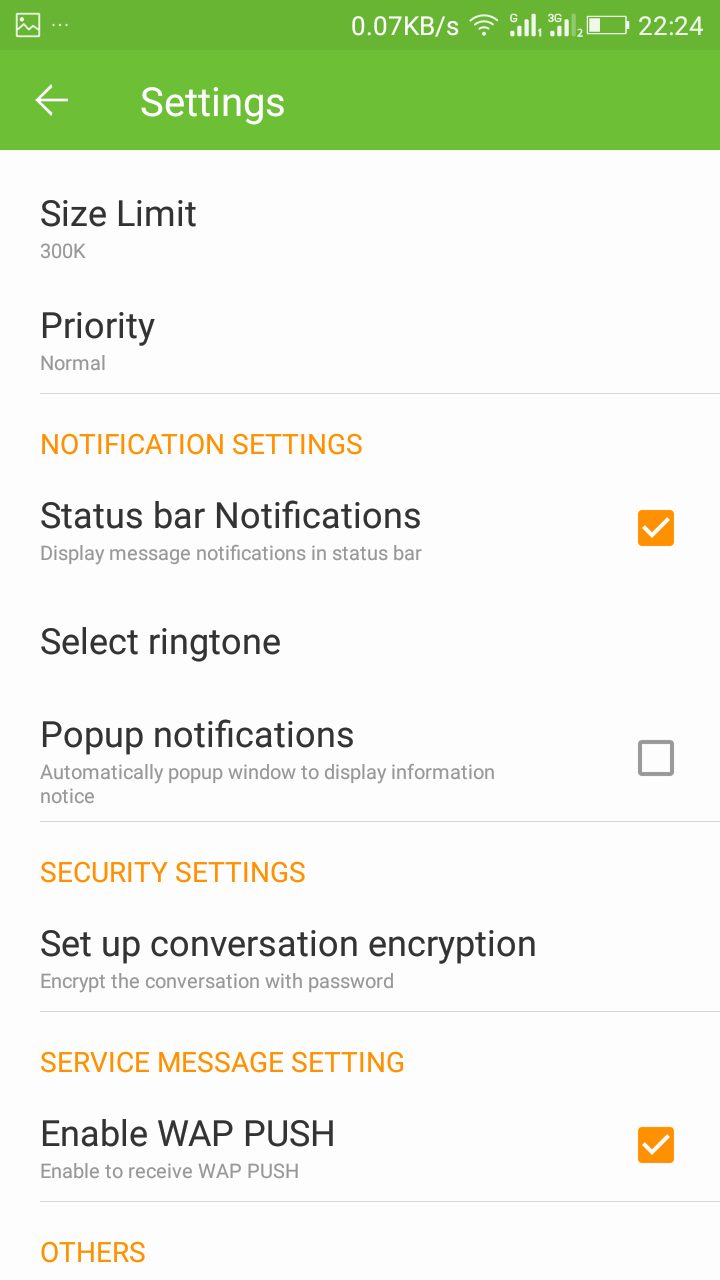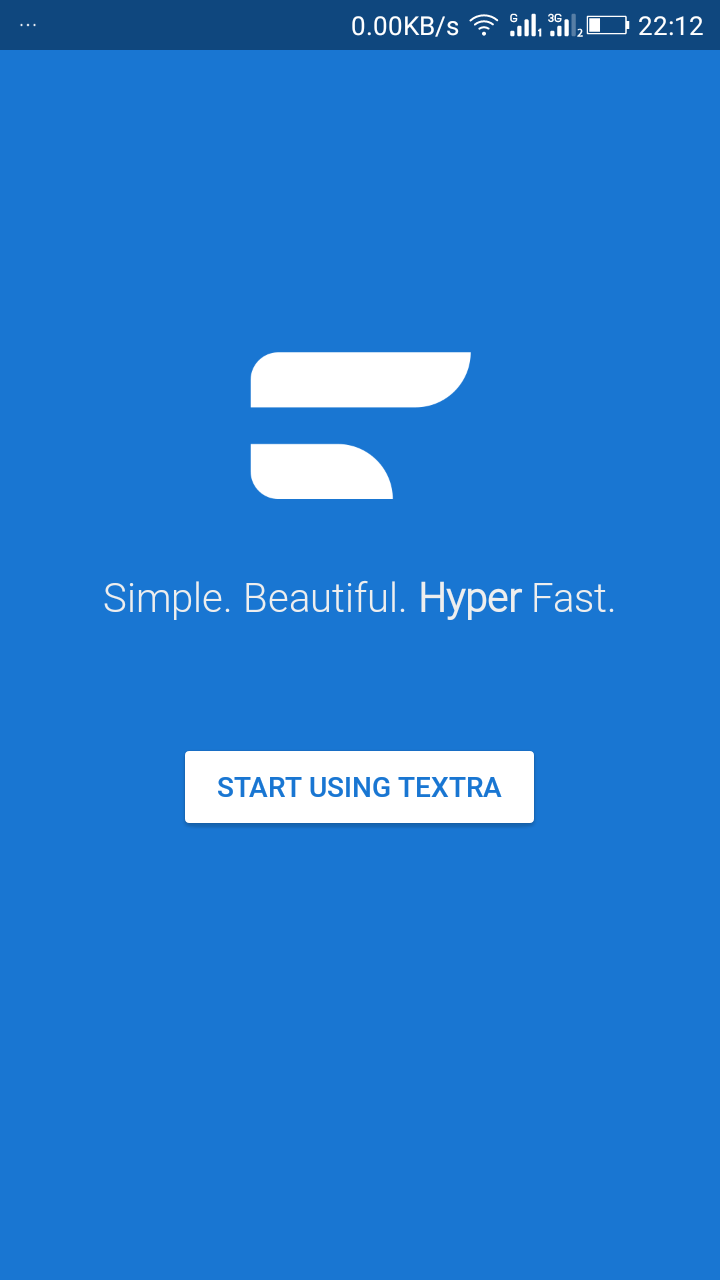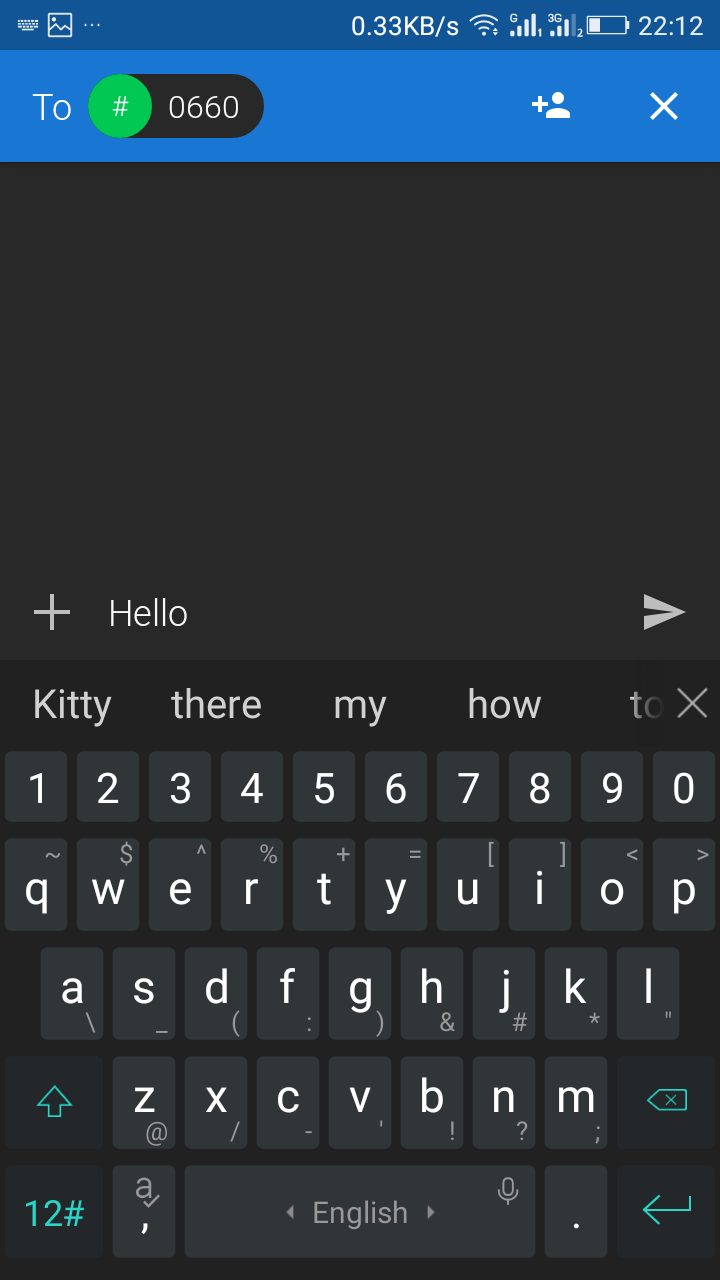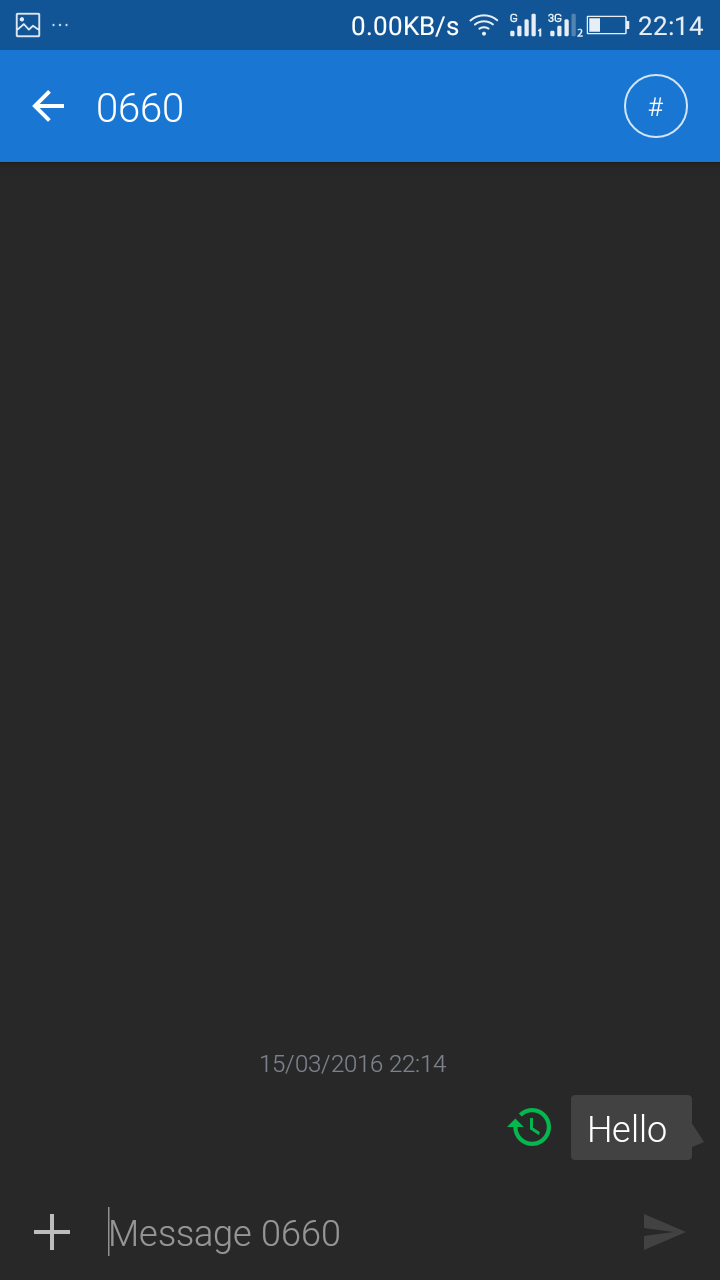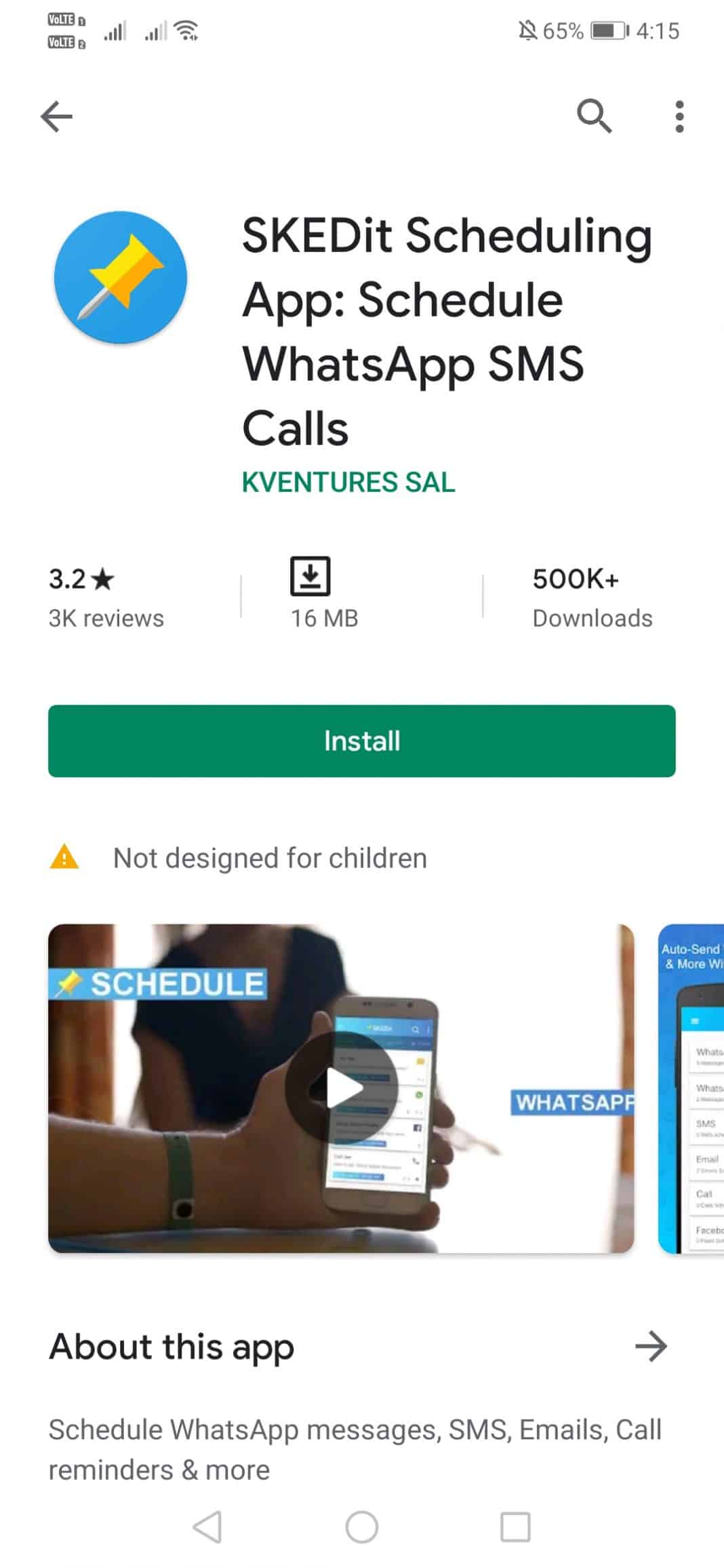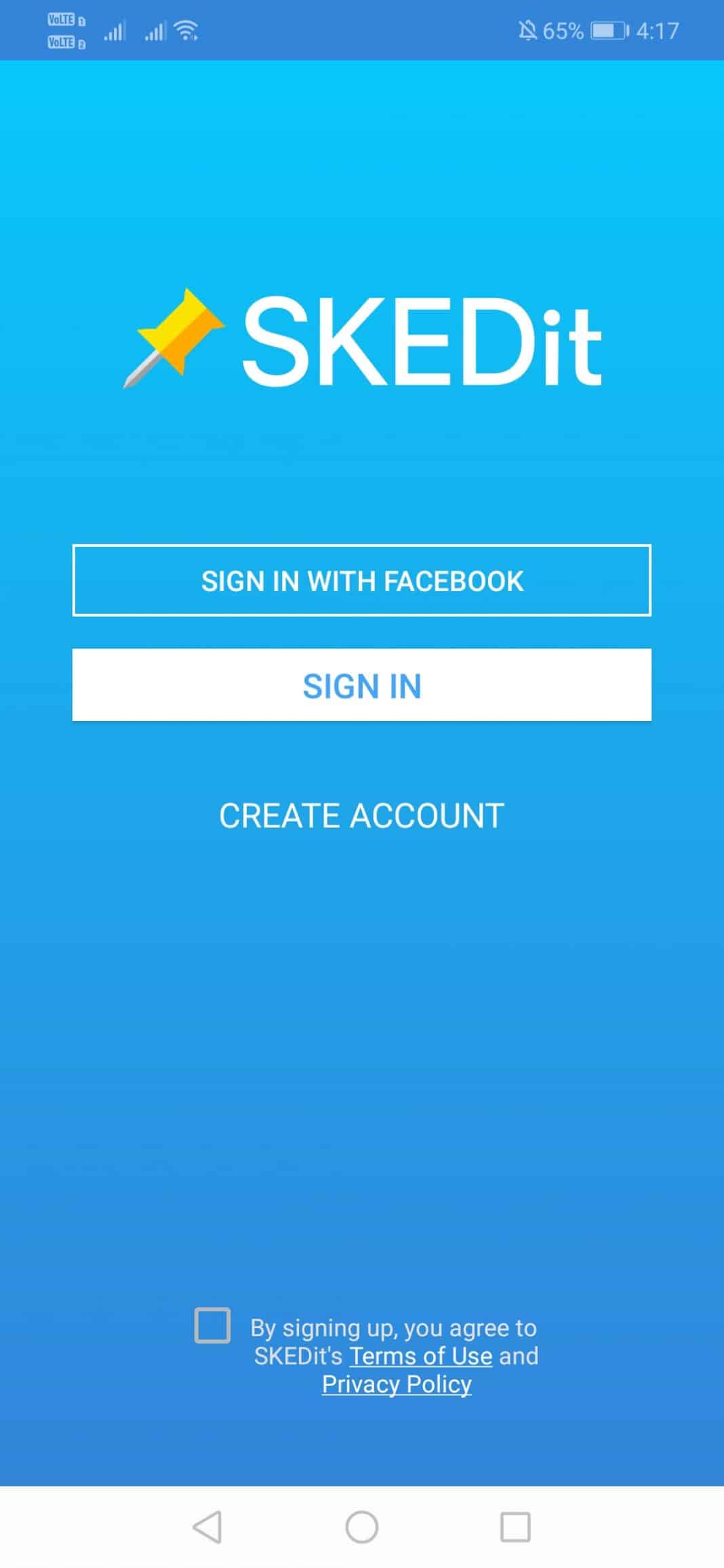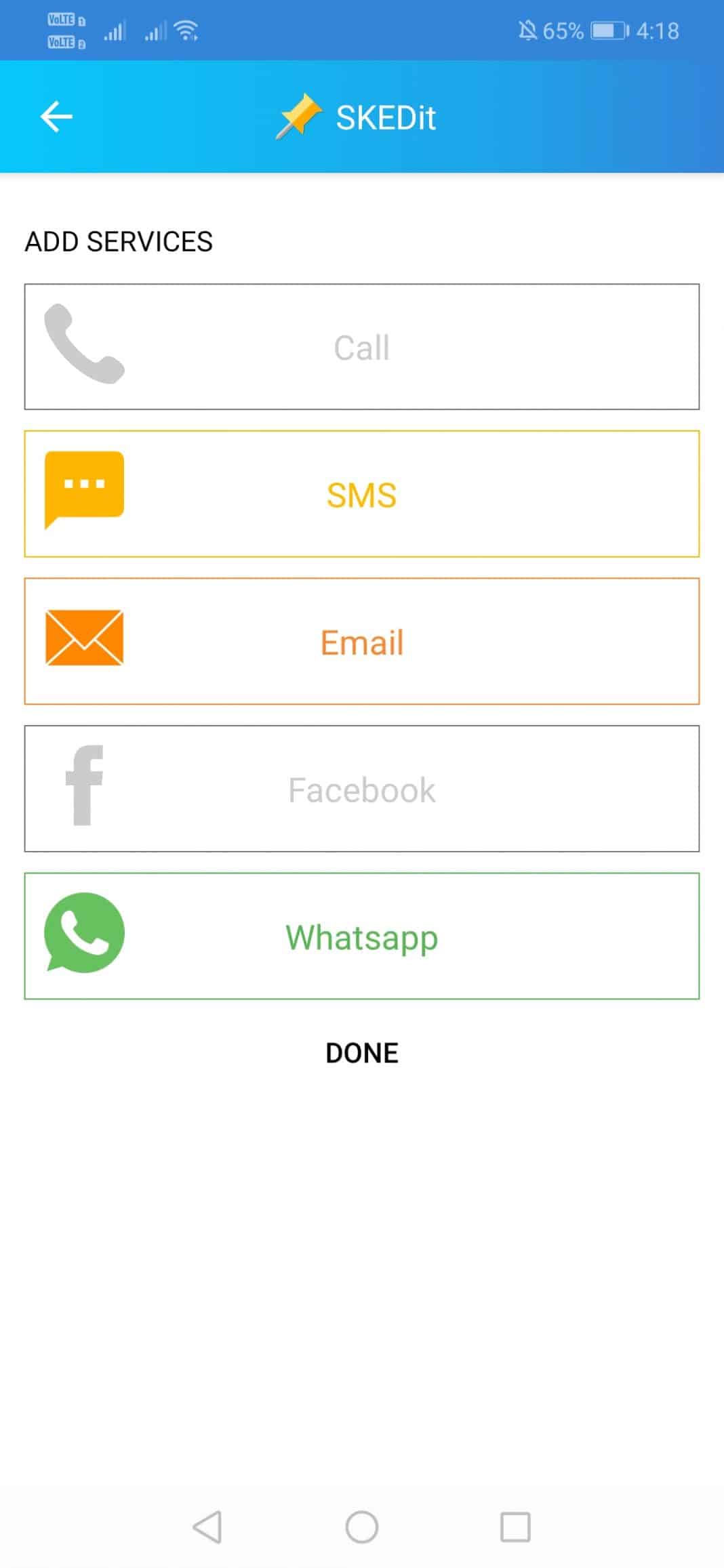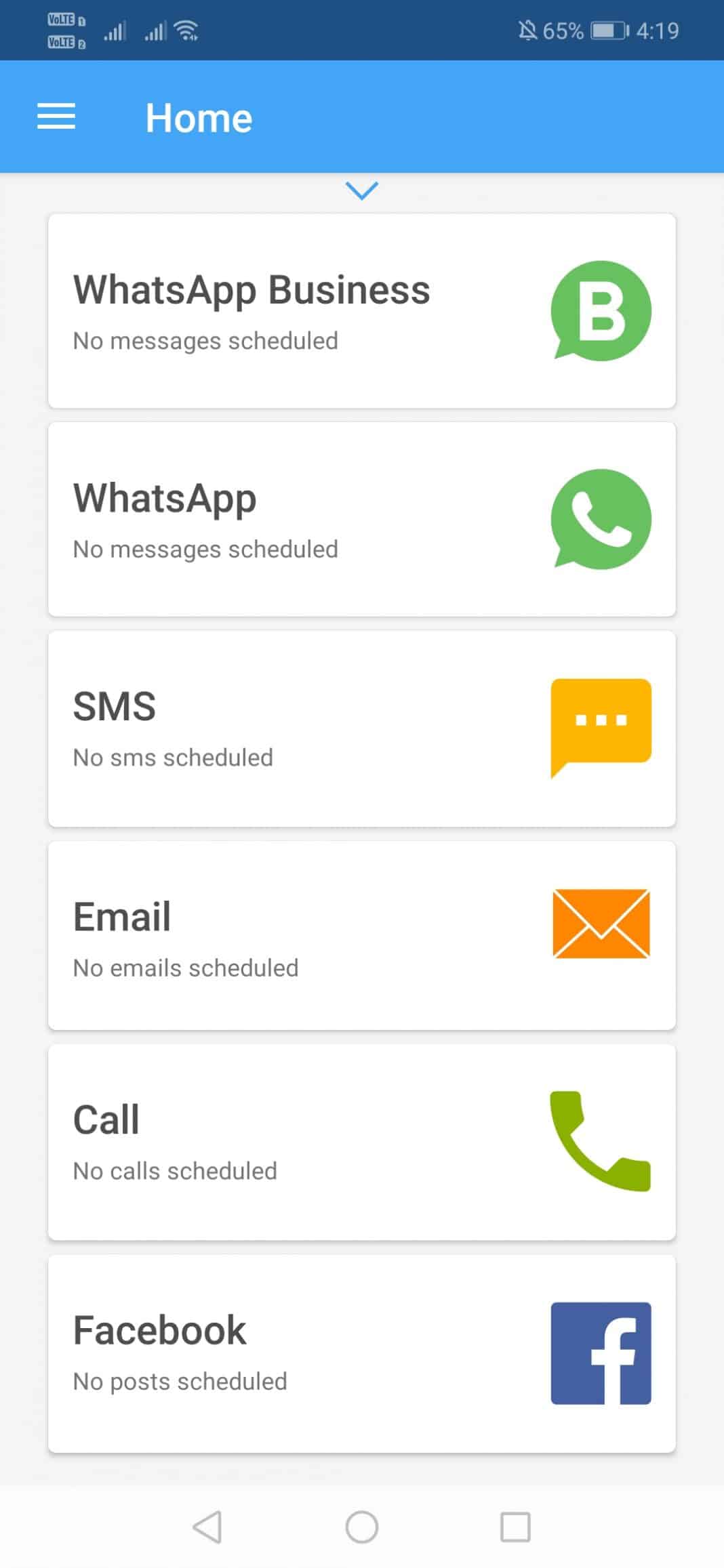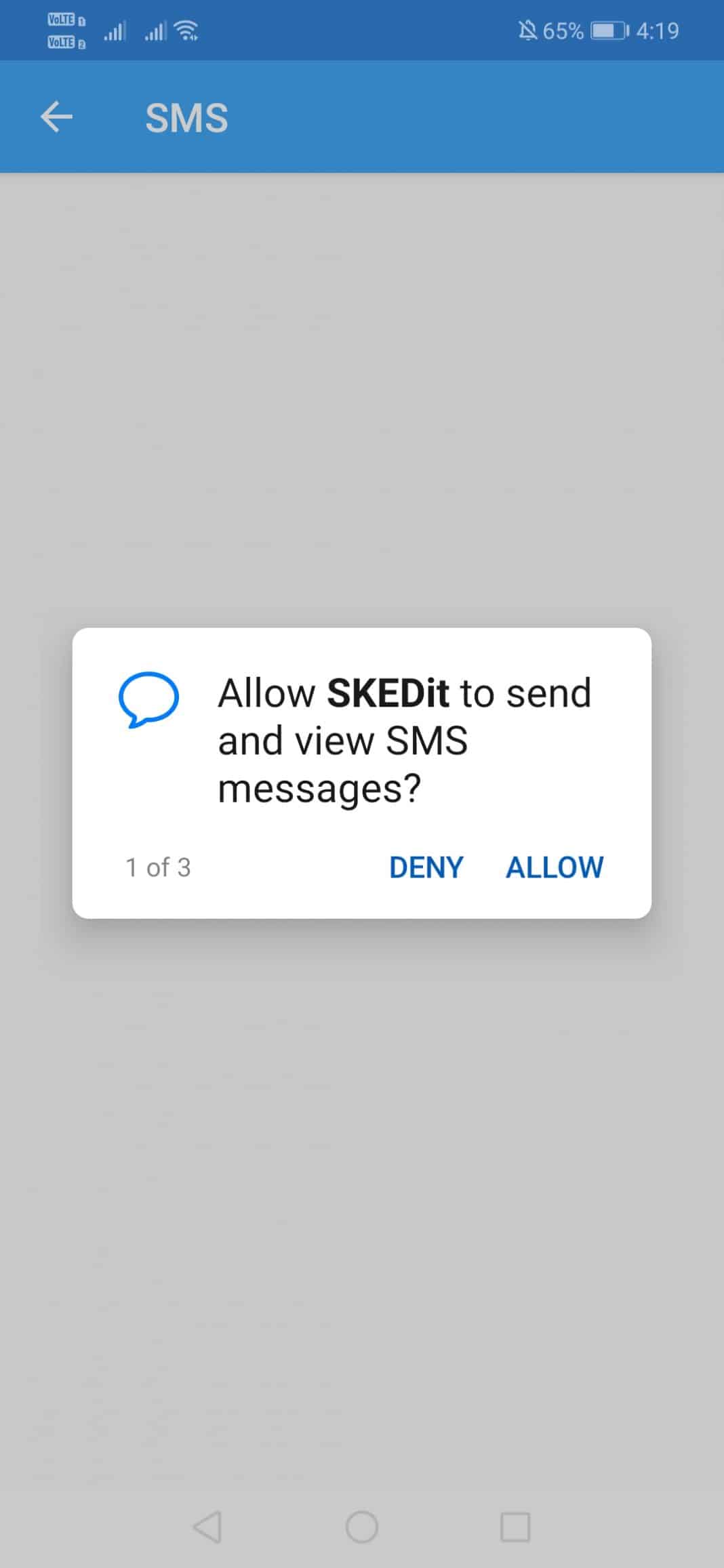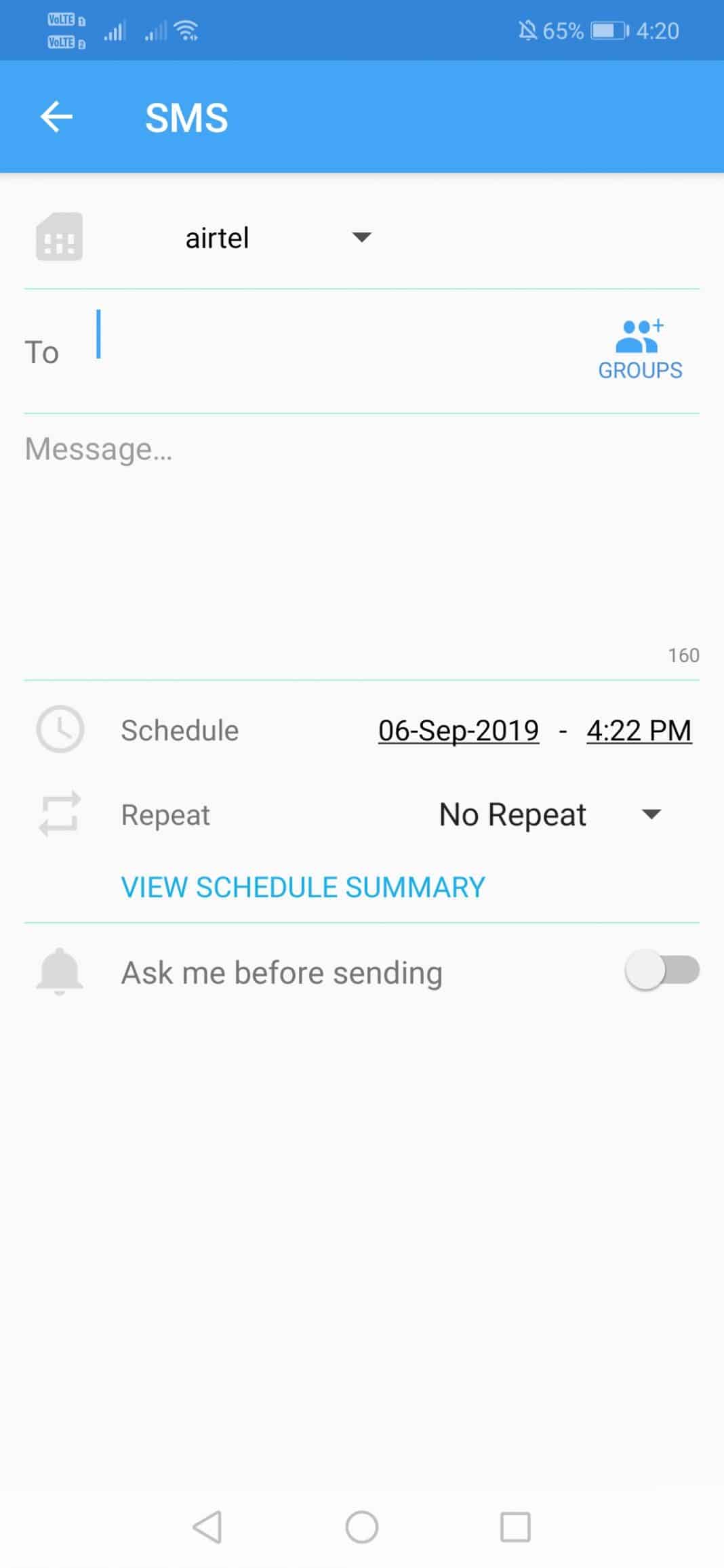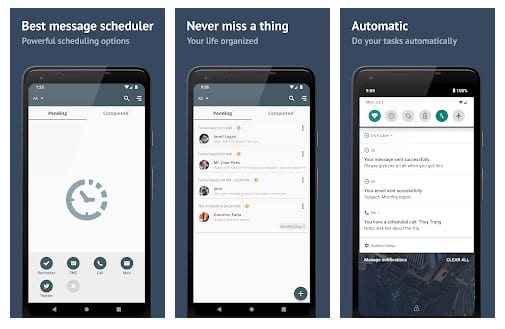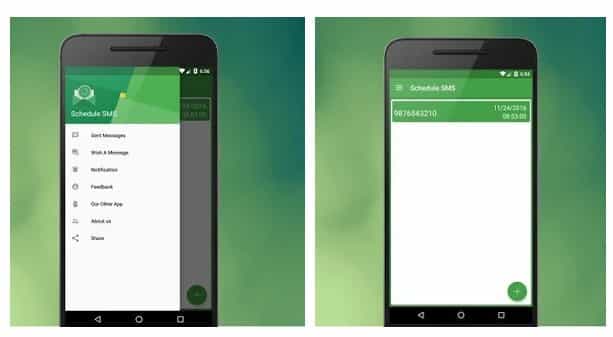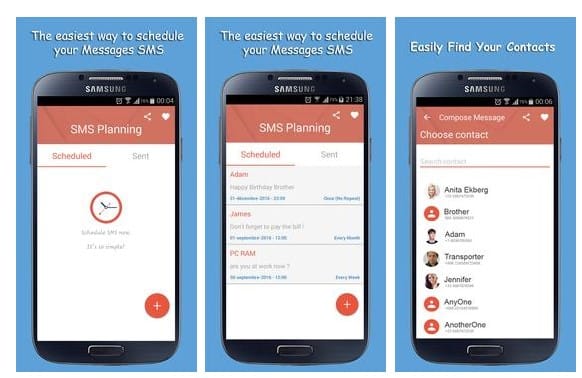If you have been using Android for a while, then you might know that the operating system doesn’t allow users to schedule text messages on Android. Well, scheduling text messages on Android is possible, but you need to use third-party apps.
Steps to Schedule Text Messages On Android
So, in this article, we are going to share some few best methods to schedule Text Messages On Android. Let’s check out.
Using Textra SMS
Well, Textra is a highly customizable messaging app for Android. The messaging app brings a bunch of new features like SMS scheduling, slide to delete, quick snap camera, etc. Here’s how to use Textra SMS on Android. Step 1. First of all, you need to disable your default messaging app notification otherwise you will get two notification on every message that you receive. In your android just navigate to the Settings -> Sounds & Notification -> App Notification -> Turn off messaging app notification.
Step 2. Now in your android device download and install the app Textra SMS.
Step 3. Now open the app. Select the recipient and type in the message.
Step 4. Now tap on the schedule button (Clock) and enter the date & time.
That’s it! you are done, you have successfully scheduled your text message. The message will be sent to the recipient at the set time period.
Using SKEDit Scheduling App
Well, SKEDit Scheduling App is another best Android message scheduling app that you can use right now. The great thing about SKEDit Scheduling App is that it can schedule WhatsApp messages, SMS, emails, etc. Here’s how to use SKEDit. Step 1. First of all, download & install SKEDit Scheduling App on your Android smartphone.
Step 2. Once installed, open the app and you will see an interface like below. You need to create a new account with SKEDit Scheduling App to use the app.
Step 3. Once created, you will be asked to add the services. To schedule text messages, select ‘SMS’
Step 4. Now you will see an interface like below.
Step 5. Tap on the ‘SMS’ and then grant the SMS permissions.
Step 6. Now you will be asked to enter the details to schedule the SMS. Just enter the contact name, message, and schedule the date and time.
That’s it, you are done! This is how you can use SKEDit Scheduling App to schedule SMS on Android smartphones.
Alternative Apps You Can Use
Just like the above two, there are plenty of other message schedulers available for Android. Check out the three best Android apps to schedule SMS.
1. Do It Later
Do it Later is another exciting app which you should have on your Android smartphone. The app features a good looking and clean interface. The app is easy to use, and you just need to type your message and then set the date and time to send it. Features:
The app lets you set an auto-reply to messages. With this app, you can schedule text messages. The app can also simulate a fake incoming call.
2. Schedule SMS
Well, Schedule SMS is another best Android messaging app that allows users to schedule text messages. Just like the above one, it also features a good looking interface, and you just need to enter the text and set the date and time to deliver the message to your friends. Features:
The app is free and extremely easy to use. With this app, you can easily schedule SMS & MMS. Schedule SMS requires less than 6MB of space to install.
3. SMS Planning
If you are looking for a lightweight app that allows users to schedule text messages, then SMS Planning could be the one for you. However, the app will enable users to send text messages every 5 Minutes, Every 15 minutes, Every day, and so on. Features:
You can schedule unlimited text messages with the SMS Planning app. The app maintains a log of every text message that you have sent. SMS Planning has a simple & friendly user-interface.
Conclusion
So, this article is all about how to schedule text messages on Android. If you have any doubts related to this, let us know in the comment box below. I hope this article helped you! Please share it with your friends also.